irc-chat anleitung fuer windows
mac version here
it is assumed that everybody participating in the chat is familiar
with the basic procedure of installing software on windows operating system and the english language.
get mirc here:
mirc582t.exe
double click the downloaded file to install
follow the on-screen instructions
start the software by double-clicking on its icon
uncheck the little checkbox in the lower left of the 'about'-window
and close it:
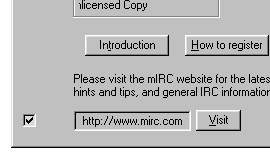
a window 'mIRC Options' will pop up
click 'Add' to add a new irc-server that we will use for the chat
enter a 'Description' for your personal later reference so you can find it again
enter 'irc.uni-stuttgart.de' below
leave everything else unchanged:
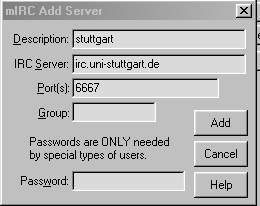
click 'Add' to close the dialog box
now enter full name, email address and some nickname (which will show up in the participants list later)
you may want to enter some alternative nick in case yours is already in use:
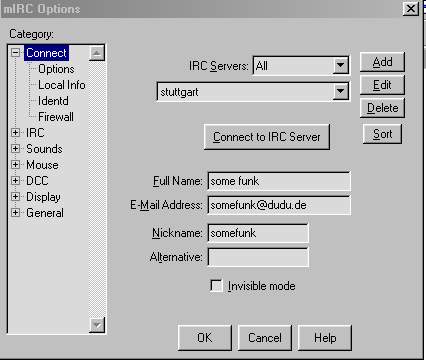
now you are ready to connect:
click 'connect to IRC Server' (you have to be connected to the internet of course to perform this step)
...this may take a while
if successfully connected, a window titled 'mIRC Channels Folder' pops up
enter '#funk' into the top line.
then hit join
a new window pops up, which is the actual chat window
on the right hand side you have a list of connected participants
in the bottom line you can enter your 'hello world' now and see if someone reacts.
thats it.
if something goes wrong, you can perform all steps again via the 'File/Options' Menu.
in case you get disconnected from the channel, use the 'Commands/Join Channel' Menu and
type in '#funk' again
in case you get disconnected from the server, use the 'File/Connect' Menu to reconnect
p.s.: if in real trouble, call 42832-2495 for instant help
ems

Link to this Page
- irc auf macintosh last edited on 14 November 2001 at 10:52 am by a090049.adsl.hansenet.de.
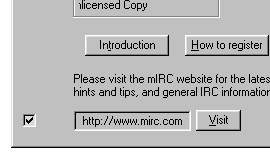
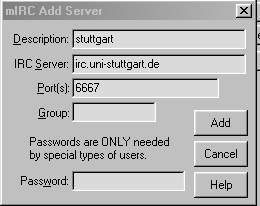
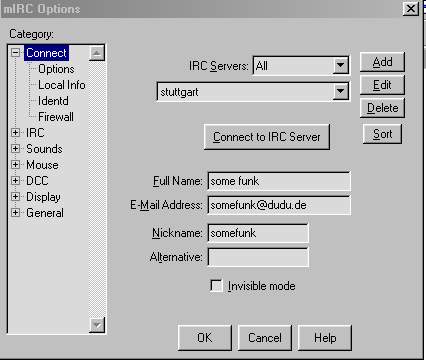
![]()